1c enable the use of characteristics for the existing nomenclature. Why do we need characteristics of the nomenclature. General characteristics for the item type
Many companies sell products that have additional characteristics, such as color, size, weight, material, etc.
Suppose our company sells clothes in different colors and sizes. In total there are 6 colors and 4 sizes for each model of clothes. Entering information about goods in the database, we can use one of the following methods.
Method 1. Creating a new nomenclature for each color/size
In this case, we will be able to track all the information for each color/size (stocks, sales, profits, prices, etc.). But then there will be a lot of positions in the “Nomenclature” directory, because for each model you will need to enter 24 (6 * 4) items in the directory. Such a number of products will make it very difficult to work with the directory, including the search for the desired product in it. And if a new color or size appears, the volumes will grow even more.
Method 2. Do not reflect the presence of colors / sizes in the database
In this case, the volume of the "Nomenclature" directory will not grow. But then we will not be able to get the necessary information about the goods in the database. For example, we won't know what colors/sizes a given model comes in. If a customer orders, for example, a white T-shirt in size M, we will not be able to immediately tell him if it is in stock. We will only have information about the total number of T-shirts of this model in stock, but to find out about a specific size, you will have to go to the warehouse. Not knowing exact color/size balances will also cause difficulties when ordering goods from suppliers. We also won't be able to see which colors/sizes sell best, because the sales report will only contain general sales data for the model.
Method 3. Using item characteristics
Both previous methods have significant drawbacks and are not suitable for use in a trading company. Therefore, 1C:Enterprise programs have a special mechanism for creating additional item characteristics. On the one hand, when using it, there will not be very many positions in the Nomenclature directory, since there is no need to enter each color/size as a separate element. On the other hand, all the necessary detailed information will be available to you, for example, sales of a product of a certain color or its leftovers.
Let us consider in more detail the use of the mechanism of additional characteristics on the example of the program "1C: Trade Management, rev.10.3".
Enabling the use of item characteristics
The use of characteristics in the database is optional, so this option can be enabled or disabled in the settings. Let's go to the accounting settings and enable the use of characteristics in the program.
Menu: Service - Accounting settings - Accounting settings
On the "General" tab, set the "Use item characteristics" flag:
Click the OK button to save the changes and close the form. Now you can use the item characteristics mechanism in the program.
Creating an item with characteristics
Menu: Directories - Nomenclature - Nomenclature
Let's add a new element and specify the name - T-shirt. Let's choose the item type - goods, and the base unit of measure - piece:

In order to be able to specify additional characteristics for the product, set the flag “Keep records for additional characteristics":

Let's save new product by the "Record" button. After saving, you can start entering additional characteristics on the "Characteristics" tab:

Each characteristic will represent several properties and their values, for example:
It will be possible to create any number of additional characteristics for the product with different colors and sizes. The properties themselves (color, size) are created in advance or at the time of entering the first add. characteristics.
Click on the "Add" button to create a new characteristic, a new window will open:

The name of the characteristic is indicated at the top, you can not fill it in manually - it will be filled in automatically.
The properties table will list the possible properties (while the table is empty, no properties have been created) and their values for this particular characteristic.
Let's create the properties we need - "Color" and "Size". To do this, click on the "Add" button in the properties table, specify the name of the property:

The "Property Assignments" tab specifies the products or product groups for which this property will be specified. If all your products with additional characteristics will have the “Color” property, then this tab can be left blank.
Suppose that in addition to clothing, we also sell laptops. Laptops will also have additional characteristics, but completely different: hard drive capacity, processor power, type of video card. That is, when entering laptops, we do not need to specify the color in the characteristic. If no additional settings are made in the "Color" property, then it will be displayed when entering the characteristics of any product, including laptops.
Let's specify the product group - "Clothes" as the assignment of the "Color" property. To do this, add a row to the table and select the appropriate product group in it:

Thus, the program will understand that when entering the characteristics of any product from the "Clothes" group, you need to show the "Color" property. If the product is not included in this group, then the "Color" property will not be shown in it, as if this property does not exist.

And list the possible color values in the table using the "Add" button:

Important: possible values of the property can be replenished in the future, it is not necessary to enter all the values at once.
The properties and its value are ready, click on the "OK" button and return to the window for creating a characteristic:

In the same way, let's create the second property - "Size":

Now everything is ready to create the characteristics of the product, select the desired color and size:

And by the button "OK" we will save the first characteristic. Please note that the name of the characteristic was generated automatically:


Product with completed characteristics:

Let's create a second product with characteristics similarly. Creating properties (color, size) is no longer required, you only need to select the desired values and create product characteristics.
Preparation of documents for goods with characteristics
Once characteristics are created, you can use them in all documents of the program. For example, you can buy or sell a specific color T-shirt, set different prices or discounts for different sizes, and more. Consider the execution of documents with characteristics using the example of the document "Receipt of goods and services" - we will issue the receipt of T-shirts and jumpers from the Modnik company.
Menu: Documents - Procurement - Receipt of goods and services
Let's create a document and fill in all the standard details - organization, counterparty, warehouse:


Specify the color/size of the purchased T-shirts in the "Characteristics" column. We can choose one of the previously created add. characteristics or create a new one:

To issue the receipt of other colors/sizes, add new lines and indicate the desired characteristics in them. Also fill in the price and quantity in each line.

Similarly, other documents on the movement of goods are drawn up. It is enough just to indicate the additional characteristic of the product in the column "Characteristic"!
Note: there are some features when setting prices and discounts for products with additional characteristics. If you set a discount for a product without specifying a characteristic, then the discount will apply to all possible characteristics of this product. If you set a price for a product without filling in the characteristic, then this price will not be valid for any of the characteristics of the product.
Product reports with features
If the product has additional characteristics, then it is very important to be able to view information about it in the context of each characteristic. For example, look at the remains of black T-shirts in size S. The program has this option in all necessary reports. Take, for example, the report "Statement of goods in warehouses."
Menu: Reports - Stocks (warehouse) - List of goods in warehouses
In the report, click the "Settings" button and add the "Item characteristics" grouping to the row groupings:

An example of a generated report:

The field "Characteristics of the item" can be used not only in groupings, but also in selections, additional fields and for sorting. With it, you can always see necessary information about the product in the context of additional characteristics.
Thank you for your question and your interest in the topic.
The concept of characteristics
The characteristic of the nomenclature is some technical data related to this nomenclature (volume, length, width, height, color, etc.).
You can enter information about the nomenclature into the program in different ways:
Option 1: Nomenclature - "Wire", characteristics: "color", "section diameter"
Option 2: Nomenclature - "Wire red", characteristic: "section diameter";
Option 3: Nomenclature - "Wire red 2 mm", no characteristics.
|
Nomenclature (number of directory elements) |
Characteristics |
Values |
|
|
Option 1 |
The wire |
Colour Section diameter |
White Blue Red Yellow 2 mm 3 mm |
|
Option 2 |
wire red wire blue White wire Yellow wire |
Section diameter |
2 mm 3 mm |
|
Option 3 |
Wire red 2 mm Wire blue 2 mm Wire white 2 mm Wire yellow 2 mm Wire yellow 3 mm Wire white 3 mm Wire red 3 mm Wire blue 3 mm |
What gives the use of characteristics?
In some cases, you can optimize the stock list reference. It is logical to assume that if there are a small number of items that differ significantly in characteristics, then it makes sense to keep records on them. It is also important to determine what exactly should be included in the specifications. Because it is theoretically possible to reduce the entire nomenclature to one position, but to attach a huge number of different characteristics to it.
You can visually get summary information in the reports - for the element of the directory as a whole, and for the values of the characteristics. In the event that all information is entered in the name (option 3 in the above example), if we use only one characteristic (for example, color), summary information can be obtained by organizing directory groups. If both the color and the diameter of the section are used, then it is more difficult to obtain summary information from their combinations, it is required to use different combinations of selections, etc.
Item characteristics
In order to be able to use the characteristics, open the Service - Accounting settings - Accounting settings settings, put the appropriate checkbox:
After that, for each element of the "Nomenclature" directory, when checking the "Keep records of additional. characteristics” tab “Characteristics” appears:

For example, there is a reference element "Wire", which differs in cross-sectional diameter and color. In order not to increase the Nomenclature reference book with elements of the same type (“Red wire 4 mm”, “Blue wire 2 mm”, etc.), characteristics are used. That is, we take out the color and diameter of the section in them.
Click the "Add" button:

And in the window that opens, enter the name - "Diameter, color", and then click "Add":

We enter the necessary property values:

They are stored in the information register "Object property values":

On the “Property Assignments” tab, we indicate the elements / groups of elements to which it will be possible to associate this property:

Fill in the "Color" in the same way:

As a result, the element looks like this:

Now you can enter some combinations into the directory (it is clear that this information can be entered later, in the course of work):

Using Characteristics in Documents
When registering the document “Receipt of goods and services”, select the characteristics. By clicking the select button, you can select any of the previously entered combinations of properties:

As a result, the document may look like this:

Characteristics are also shown in printed forms:

When posting a document in the relevant accumulation registers, entries are made according to the selected characteristic:

IMPORTANCEBUT!!! If characteristics are used for a directory element, then for it control of residues in the context of characteristics is carried out. Those. if a product arrives with certain characteristics, with other characteristics (as well as without characteristics at all), it will not be possible to sell / move it (naturally, if the user does not have the appropriate rights to exceed zero balance).
Getting reports by characteristics
For example, we take the report "Statement of consignments of goods in warehouses (management accounting)":

It is possible to set the selection only by the property of interest. To do this, set the report settings: you need to check the box "Use properties and categories"

And in the selection settings, select the desired value (one or more):

for example, to view only information on a wire with a cross-sectional diameter of 1 mm:

Or on a white wire:

Or by an arbitrary number of characteristics:

CONCLUSIONS (NOT CLAIMING THE TRUTH):
1. X and the characteristics of the nomenclature are used in order not to increase the number of positions in the "Nomenclature" directory. The question of whether or not to keep records using characteristics does not have an unambiguous correct answer. Depending on the specifics of the nomenclature used, one or the other method may be the best. All the same, any directory / register will increase - either the nomenclature, or the values of characteristics and properties.
2. The number of errors in the preparation of documents is comparable in both cases. I will not argue that the use of characteristics will reduce their number. But I won't say otherwise either.
Send this article to my mail
In this article, we will figure out what the characteristics of the item in 1C 8.3 are, what settings need to be made in the system to use them, and, using the example of reinforced concrete products, we will introduce their list.
In 1C 8.3. to take into account the properties of goods (such as color, size, material, etc.), the reference book Characteristics of the nomenclature is intended. Its use allows you to optimize the stock list directory by reducing the number of items in it by highlighting additional information about the product in a separate list, generate reports based on summary data, and simplify the selection of product positions in documents.
The characteristic of the nomenclature can be presented in the system simply as a name, or it can consist of a list of details, the set of which makes it up.
The list of characteristics can refer both to a separate item of the nomenclature, or be the same for the entire nomenclature of one species, and can even be applied to the nomenclature of several types.
For example, for the Phone Nomenclature, the Brand and Model characteristics are specified (Samsung Galaxy S7, Lenovo K6 Note, Asus Zenfone 4).
For the Item type Shoes with the item Sneakers, Boots, Shoes, the characteristics, in turn, will be Size and Color, which are assigned to the entire type.
The country of origin may be the same for several species.
Please note that the same properties can be included in the system in the name of the nomenclature and characteristics in different ways, while using the characteristics or not, and which properties to put into characteristics, with what reference to keep records is up to you.
The availability of maintaining the characteristics of the nomenclature in 1C 8.3 is included by the corresponding constant in the section NSI and administration → Nomenclature → Accounting sections.
Further we will enter the data taking into account the considered example. The enterprise ZHBI-1 LLC is engaged in the purchase and sale of reinforced concrete products - curbs, blocks, slabs, etc. Let's dwell on the blocks, they are partition, foundation and wall, differ in the following indicators:
Construction: hollow, solid
Composition: claydite blocks, sand-cement, concrete
Dimensions: length, width, height
We will implement it in the following way:
Reinforced concrete products is a group to which the listed products (curbs, blocks, slabs) will belong.
Block is the Item Type
Partition block, Foundation block and Wall block, these are the positions of the directory Nomenclature
The remaining parameters are attributed to the characteristics of the nomenclature 1C UT
The setting begins with the Nomenclature Type card (RSI and administration section → Nomenclature classifiers), in which you need to specify the option for using the characteristics of the 1C UT nomenclature. There are three in total:
1. Common for this type of nomenclature, then a link to all the characteristics related to this type will be available from the card.
2. Common with other item types, then you need to select an item type with the same characteristics and the list of characteristics that was used for this type will be applied to the new type.
3. Individual for the nomenclature, then the list of characteristics for each position of the nomenclature will be different, and it will be set directly on their nomenclature cards.
For our example, the first option is suitable, because. the above characteristics of the 1C UT nomenclature refer specifically to a specific type of Blok nomenclature.
After the option is selected, we proceed to enter the details for characterizing the 1C UT nomenclature. I remind you that the use of details is not mandatory, but it is important to understand that filling in the name according to the details will allow you to avoid errors, duplication and further speed up the entry of new values, thus it is easier at the initial level to spend additional time on system settings, thereby simplifying subsequent ongoing work.
Details are added in the Additional section. details on the Add command. There are three props options available:
1. New, not used anywhere else
2. From another set. This will open a window where you can select already entered details from other sets and use them. There are also several options for creating:
Copy the attribute itself and all its values, this will speed up the process of entering information, but subsequent changes for the same attributes and their values will be made independently of each other
Make a copy according to the model - then the details for each type of nomenclature will be different, and the list of values \u200b\u200bfor them will be common.
Make it common and add it to the set, in this case both the prop itself and all its values can be used for different types nomenclatures
3. General props for all characteristics.
In the current example, we use the first option, because the initial setting of the characteristics of the nomenclature in the 1C UT system is assumed.
Now let's decide on the list of details, it will look like this:
Design
Let's introduce the first attribute Construction. It is important to choose the correct value type here. Depending on it, when creating a characteristic, the value will either be selected from the directory (Currency, Counterparty, Subdivision, Nomenclature, Contract, etc.), or entered manually (Boolean, Date, String, Number), or selected from a pre-entered list (Additional value, Additional value (hierarchy)).
For our Block, you need to enter the following information


Next, we move on to filling out the naming template. This will allow you to create the names of the characteristics of the item in 1C 8.3 according to the list of details. Its creation is performed in the Naming Templates section using the Formula Editor form from the elements available in the Operators and Functions panel.
The name of the product should look like this: “Partition block hollow claydite 400 * 90 * 188 mm”, because. The partition block is the name of the nomenclature, then the rest of the part should be in the name of the characteristic. The formula will look like this:

The name template for printing will not differ from the working name, therefore, it is not necessary to prescribe a formula for it, when entering a characteristic, the value will simply be copied
Now we proceed to enter the characteristics of the item in 1C 8.3, they are available in the Item Type card using the List link or in the Item card by the Go command

When filling in the fields of the characteristics of the nomenclature in 1C 8.3 in accordance with the previously selected data type, you must select the values from the list / directory or enter them manually, when recording, the name will be automatically filled in according to the previously entered template.

So, we got acquainted with the settings for maintaining the characteristics of the item and entered them into the 1ST database. Now in all documents, when choosing an item, it will be mandatory to select the appropriate characteristic.

Many companies sell products that have additional characteristics such as color, size, weight, material, etc. Suppose our company sells clothes in different colors and sizes. In total there are 6 colors and 4 sizes for each model of clothes. When entering information about goods into the database, we can use one of the following methods:
Method 1. Creating a new nomenclature for each color/size
In this case, we will be able to track all the information for each color/size (stocks, sales, profits, prices, etc.). But then there will be a lot of positions in the “Nomenclature” directory, because for each model you will need to enter 24 (6 * 4) items in the directory. Such a number of products will make it very difficult to work with the directory, including the search for the desired product in it. And if a new color or size appears, the volumes will grow even more.
Method 2. Do not reflect the presence of colors / sizes in the database
In this case, the volume of the "Nomenclature" directory will not grow. But then we will not be able to get the necessary information about the goods in the database. For example, we won't know what colors/sizes a given model comes in. If a customer orders, for example, a white T-shirt in size M, we will not be able to immediately tell him if it is in stock. We will only have information about the total number of T-shirts of this model in stock, but to find out about a specific size, you will have to go to the warehouse. Not knowing exact color/size balances will also cause difficulties when ordering goods from suppliers. We also won't be able to see which colors/sizes sell best, because the sales report will only contain general sales data for the model.
Method 3. Using item characteristics
Both previous methods have significant drawbacks and are not suitable for use in a trading company. Therefore, 1C:Enterprise programs have a special mechanism for creating additional item characteristics. On the one hand, when using it, there will not be very many positions in the Nomenclature directory, since there is no need to enter each color/size as a separate element. On the other hand, all the necessary detailed information will be available to you, for example, sales of a product of a certain color or its leftovers.
Let us consider in more detail the use of the mechanism of additional characteristics on the example of the program "1C: Trade Management, rev.10.3".
Enabling the use of item characteristics
The use of characteristics in the database is optional, so this option can be enabled or disabled in the settings. Let's go to the accounting settings and enable the use of characteristics in the program.Menu: Service - Accounting settings - Accounting settings
On the "General" tab, set the "Use item characteristics" flag:
Click the OK button to save the changes and close the form. Now you can use the item characteristics mechanism in the program.
Creating an item with characteristics
Next, you need to create a product and specify its possible characteristics. As an example, let's create two new positions in the "Nomenclature" directory - "T-shirt" and "Jumper".Menu: Directories - Nomenclature - Nomenclature
Let's add a new element and specify the name - T-shirt. Let's select the item type - goods, and the base unit of measure - piece.

In order to be able to specify additional characteristics for the product, set the flag “Keep records for additional characteristics":

Save the new product by clicking the "Save" button. After saving, you can start entering additional characteristics on the "Characteristics" tab:

Each characteristic will represent several properties and their values, for example:
It will be possible to create any number of additional characteristics for the product with different colors and sizes. The properties themselves (color, size) are created in advance or at the time of entering the first add. characteristics.
Click on the "Add" button to create a new characteristic, a new window will open:

The name of the characteristic is indicated at the top, it can not be filled in manually - it will be filled in automatically.
The properties table will list the possible properties (while the table is empty - no properties have been created) and their values for this particular characteristic.
Let's create the properties we need - "Color" and "Size". To do this, click on the "Add" button in the properties table, specify the name of the property:

The "Property Assignments" tab specifies the products or product groups for which this property will be specified. If all your products with additional characteristics will have the “Color” property, then this tab can be left blank.
Suppose that in addition to clothing, we also sell laptops. Laptops will also have additional characteristics, but completely different: hard drive capacity, processor power, video card type. Those. when entering laptops, we do not need to specify the color in the characteristic. If no additional settings are made in the "Color" property, then it will be displayed when entering the characteristics of any product, including laptops.
Let's specify the product group - "Clothes" as the destination of the "Color" property. To do this, add a row to the table and select the appropriate product group in it:

Thus, the program will understand that when entering the characteristics of any product from the "Clothes" group, you need to show the "Color" property. If the product is not included in this group, then the "Color" property will not be shown in it, as if this property does not exist.

And list the possible color values in the table using the "Add" button:

Important: the possible values of the property can be added later, it is not necessary to enter all the values at once.
The properties and its value are ready, click on the "OK" button and return to the window for creating a characteristic:

In the same way, let's create the second property - "Size":

Now everything is ready to create the characteristics of the product, select the desired color and size:

And by the button "OK" we will save the first characteristic. Please note that the name of the characteristic was generated automatically.


Product with completed characteristics:

Let's create a second product with characteristics similarly. Creating properties (color, size) is no longer required, you only need to select the desired values and create product characteristics.

Preparation of documents for goods with characteristics
Once characteristics are created, you can use them in all documents of the program. For example, you can buy or sell a specific color T-shirt, set different prices or discounts for different sizes, and more. Consider the execution of documents with characteristics using the example of the document "Receipt of goods and services" - we will issue the receipt of T-shirts and jumpers from the Modnik company.Menu: Documents - Procurement - Receipt of goods and services
Let's create a document and fill in all the standard details - organization, counterparty, warehouse.


Specify the color/size of the purchased T-shirts in the "Characteristics" column. We can choose one of the previously created add. characteristics or create a new one.

To issue the receipt of other colors/sizes, add new lines and indicate the desired characteristics in them. Also fill in the price and quantity in each line.
An example of a completed document:

Similarly, other documents on the movement of goods are drawn up. It is enough just to indicate the additional characteristic of the product in the column "Characteristic"!
Note: There are some peculiarities when setting prices and discounts for products with additional features. If you set a discount for a product without specifying a characteristic, then the discount will apply to all possible characteristics of this product. If you set a price for a product without filling in the characteristic, then this price will not be valid for any of the characteristics of the product.
Product reports with features
If the product has additional characteristics, then it is very important to be able to view information about it in the context of each characteristic. For example, look at the remains of black T-shirts in size S. The program has this option in all necessary reports. Take, for example, the report "Statement of goods in warehouses."Menu: Reports - Stocks (warehouse) - List of goods in warehouses
In the report, click the "Settings" button and add the "Item characteristics" grouping to the row groupings:

An example of a generated report:

The "Nomenclature characteristic" field can be used not only in groupings, but also in selections, additional fields, and for sorting. With it, you can always see the necessary information about the product in the context of additional characteristics.
The 1C ERP configuration provides ample opportunities for structuring information about the same type of directory elements. One possibility is to use characteristics. This allows you to store basic information about the nomenclature in the nomenclature reference book, and store its characteristics in another reference book. The second possibility is the use of additional reference details. It is possible to use both characteristics and additional details together. For the nomenclature reference book in the 1C ERP system, the “Types of nomenclature” reference book is provided, which allows you to combine the nomenclature according to different accounting features and configure the list of these features. Consider on simple example. The purpose of the example is to demonstrate the possibilities of the configuration. To implement these opportunities in practice, you first need to make a classification of the nomenclature. In this example, we will skip the classification step and demonstrate the very principle of implementation in the program: the ability to enter and store information about the item by listing its parameters. Suppose that an enterprise produces the KONTAKT nomenclature, which can be of various types depending on the parameters:
- GSM antenna: external / internal;
- Assembled: yes/no;
- Voice: yes/no;
- Model: 10A-2, 10A-4, 10-5,11, 14;
- Body color: black, white (optional).
We will set these parameters as additional details. To do this, in the "Administration-General settings" section, check the appropriate boxes.
In the "Administration-nomenclature" section, check the box "Many types of nomenclature".

After that, in the "Regulatory and reference information - Settings and directories" section, a link to the "Nomenclature types" directory will appear.

Let's create an item type "KONTAKT" with item type "Product". When accounting by series, select the series accounting policy.

Entering additional details.





We get a list of additional details.

Specify which details should be included in the quick selection panel. By these details, it will be possible to filter the list of items in the selection forms. For example, when selecting the nomenclature in the implementation documents, it will be possible to highlight only the KONTAKT nomenclature in which there is an internal GSM antenna and voice.

Then you should fill in the settings for creating the item:
- what details the system should request in the process of entering a new item of the nomenclature;
- what are the required details
- what combination of details should be unique (this will not allow the user to enter several essentially identical items of the nomenclature).

The entire list of nomenclature elements of the same type is limited to all possible combinations of attribute values, taking into account the restrictions of uniqueness control. A very useful feature is naming templates. This saves the user from manually entering the name of the item. The name is formed automatically based on the values of the details in accordance with the templates. The template can be set as required in accordance with the rules for writing expressions in the built-in 1C Enterprise language. When writing a template, you can use the formula editor.


The working name is the name that we see in the program. Print Name - This name is intended for use in printed forms and reports. After creating a template, it is useful to check the boxes that prohibit editing the names in the item card. All names will be unified and built according to the same rules. Another way to avoid duplicates is the automatic generation of the working name in combination with the control of the uniqueness of the working names. To enable this control, you need to check the corresponding box in the "Administration-Nomenclature" section.
For our example, to create additional details in the system, the elements of the plan of types of characteristics "Additional details and information" were actually created, "Additional values" were introduced.

A set of additional details and information was also created in the "Sets of additional details and information" reference book for the item type "KONTAKT".

When creating new elements of the directory, the tabular part "Additional Details" of this element was being filled. The table contains two fields:
- Property - a link to the element of the plan of types of characteristics "Additional details and information".
- Value - Characteristic "Additional details and information".
If necessary, you can create a list of additional information for the item type. They contain Additional Information about nomenclature. When creating additional information, an element is also added to the plan of types of characteristics "Additional details and information", a new set is created (or added to an existing one) in the "Sets of additional details and information" reference book. But unlike details, additional information is not an integral part of the item reference book item. They are stored in the information register "Additional information". After creating and setting up an item type, the process of entering a new item item with the “KONTAKT” type will look like this.

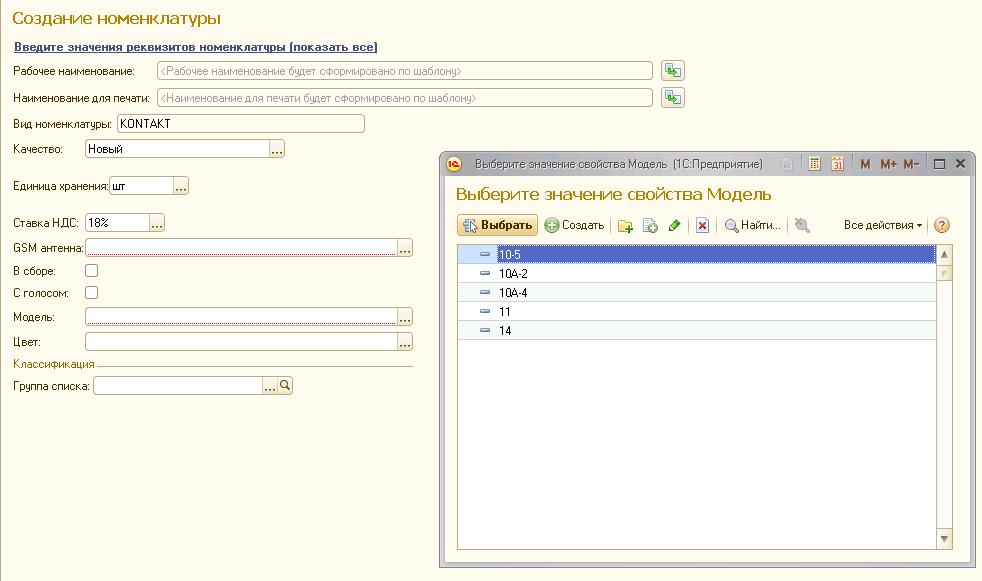
The whole process of creating a new nomenclature comes down to choosing the right details. The system itself will check for the presence of duplicates, and if there was no such nomenclature yet, the system itself will generate the name of the nomenclature in accordance with the template.

The process of creating an item is now quick and easy. The selection of the desired position of the nomenclature from the directory in the case of using details is also very convenient. You need to select the type of item and mark the required values of the details. The selection form will filter the list of elements in accordance with the values of the details that have been selected.

The possibility of selection, grouping, detailing by details has been added to some standard reports.
Details can be used in the same way in the characteristics. Let's demonstrate how the use of characteristics will look like for our case. Let's start a new type of nomenclature "KONTAKT with characteristic". To do this, in the "Administration - nomenclature" section, enable the ability to use characteristics. The nomenclature of the previously created type “KONTAKT” will still remain without characteristics, the inclusion of this feature will not affect it in any way.

In the nomenclature reference book, we will leave only the “Model” attribute. The rest of the details will be included in the characteristics. The system allows you to set characteristics that are common to the item type or individual. If you select characteristics that are common to the item type, then for all goods of this type, the following will be used: common list characteristics. Individual characteristics of the nomenclature are assigned to each element separately. We need general characteristics, since the characteristics are the same for all models.

We create the details of the nomenclature and the details of the characteristics.

We form templates for the names of nomenclatures and for characteristics.

Entering a new directory element will look like this.


As a result, for our example, the number of items with the item type “KONTAKT with characteristic” in the item directory will match the number of models. The remaining combinations of properties will be included in the characteristics.

Characteristics can be entered in the directory as needed. The entry process is quite simple. In our case, the user is protected from entering duplicates (the system will not allow this). All characteristics are unified. The input of the characteristic looks like this. The user simply marks the required parameters. The system itself generates the name.

The selection window for our example will look like this.

The selection window looks like this:

The use of characteristics opens up the possibility of systematizing the specifications of the nomenclature, entering one specification for manufactured products, which has a list of characteristics. The use of materials and semi-finished products, depending on the details of the characteristic, is configured using filters.
In the event that many types of nomenclature are not used, in the process of working in the 1C ERP configuration, it is possible to gradually smoothly enter types of nomenclature and gradually transform existing elements of the nomenclature directory. Since there will be no transition to new elements of the directory, this process is fairly painless for system users.
The algorithm for switching to maintaining a variety of types of stock items and additional details of the stock item (but without entering the use of characteristics, if they have not been used so far) is approximately the following.
- Highlight the grounds for classifying the nomenclature. Conduct a classification.
- Set up item types in the program. The requisites will serve as the basis of classification. The attribute values are classes. The name of the nomenclature should be generated automatically according to the template. Set up uniqueness control for item items.
- Gradually assign the type of nomenclature to each element of the nomenclature, arrange the details, reshape the names.
